
Tirumala - How to Book Special Entry Darshan Tickets
Login using below link
https://online.tirupatibalaji.ap.gov.in/login?flow=sed
If this doesn't work, SED link will be updated in TTD Website
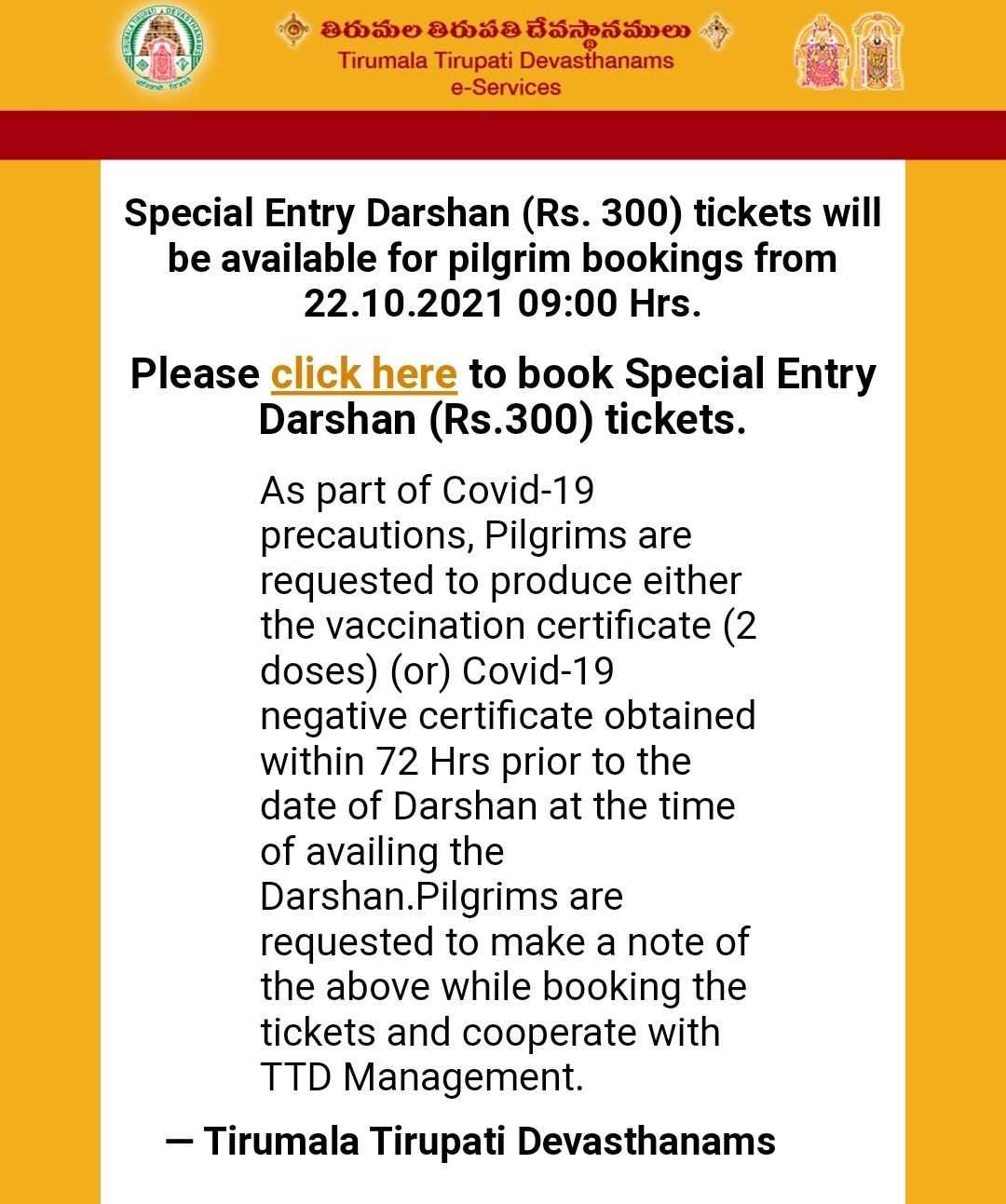
You will be routed to new TTD page and you will be in virtual queue for few minutes
(This was introduced by TTD from September 2021, to restrict bulk bookings by agents)
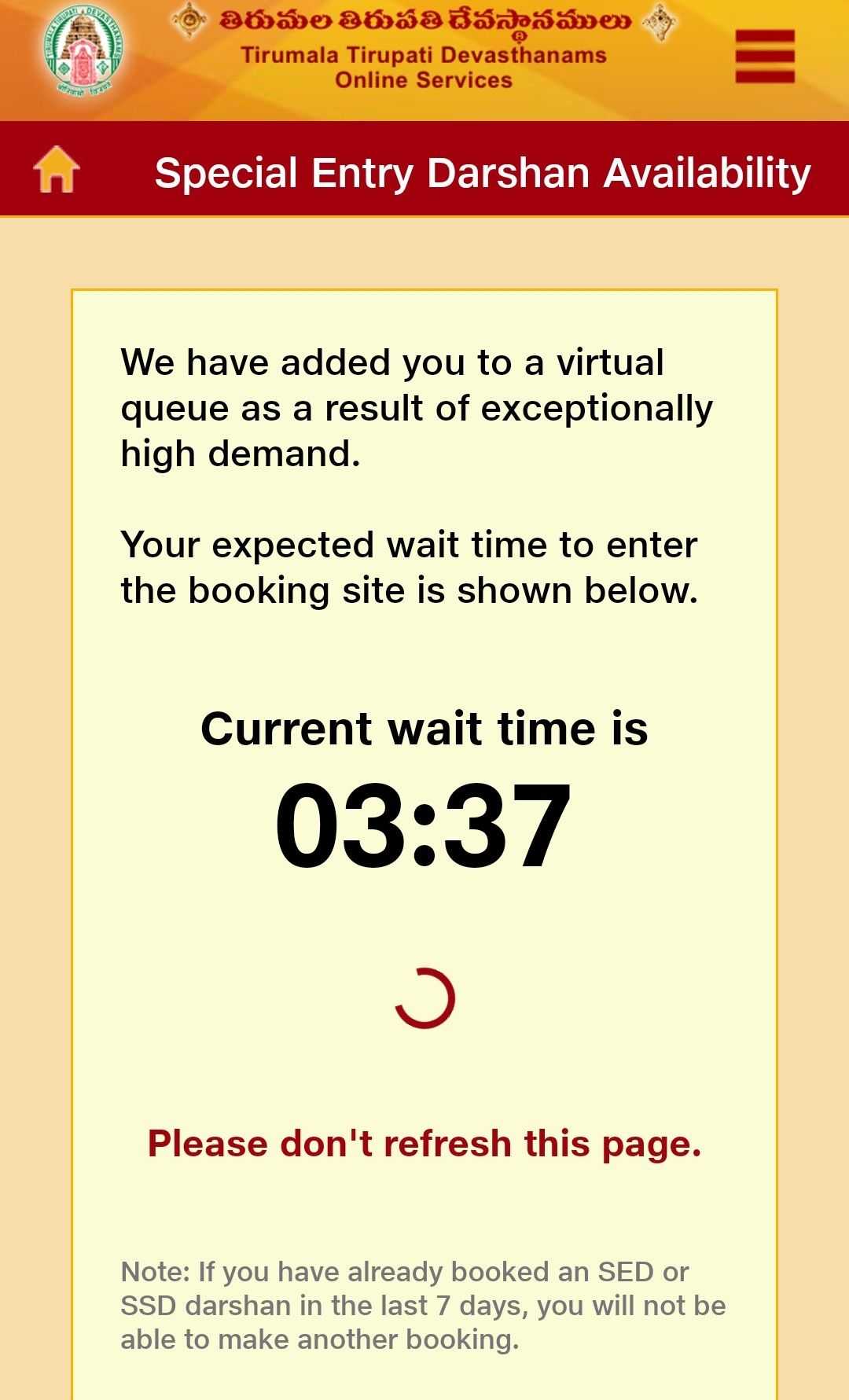
Once virtual queue is done, page will prompt for mobile number. Provide mobile number and Captcha and hit ‘Generate OTP’.
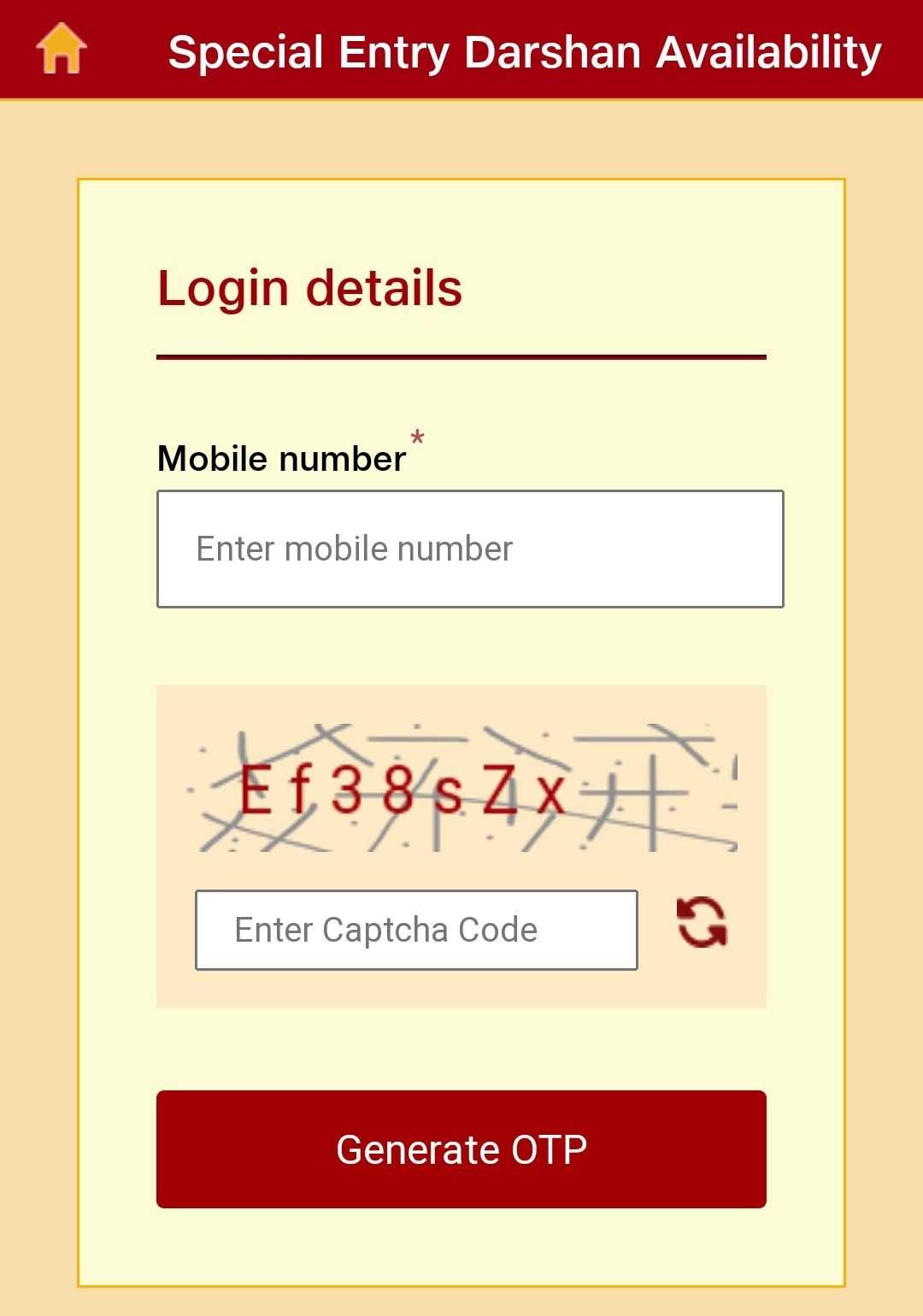
6-digit OTP will be sent on the mobile provided.
Enter the same OTP and click login.
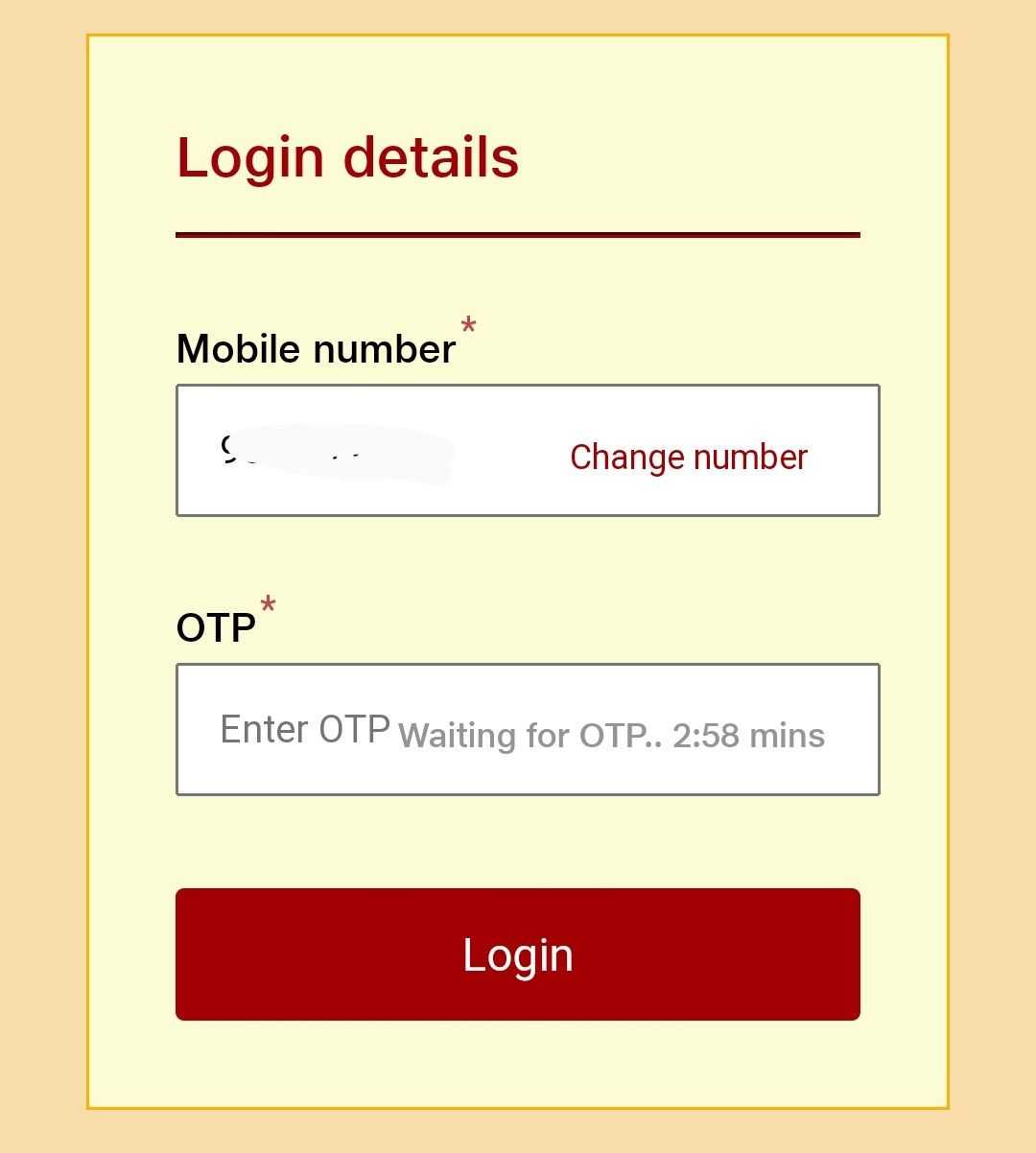
You will be routed to Special Entry Darshan availability page.
Select appropriate date as per your plan. (Always better to have 2 backup dates, in case the date you selected gets full before making payment)
Some Tips to get confirmed tickets
1. Select date in 3rd or 4th week
2. Select weekdays (Monday – Friday)
3. Select late evening slots (after 6pm)
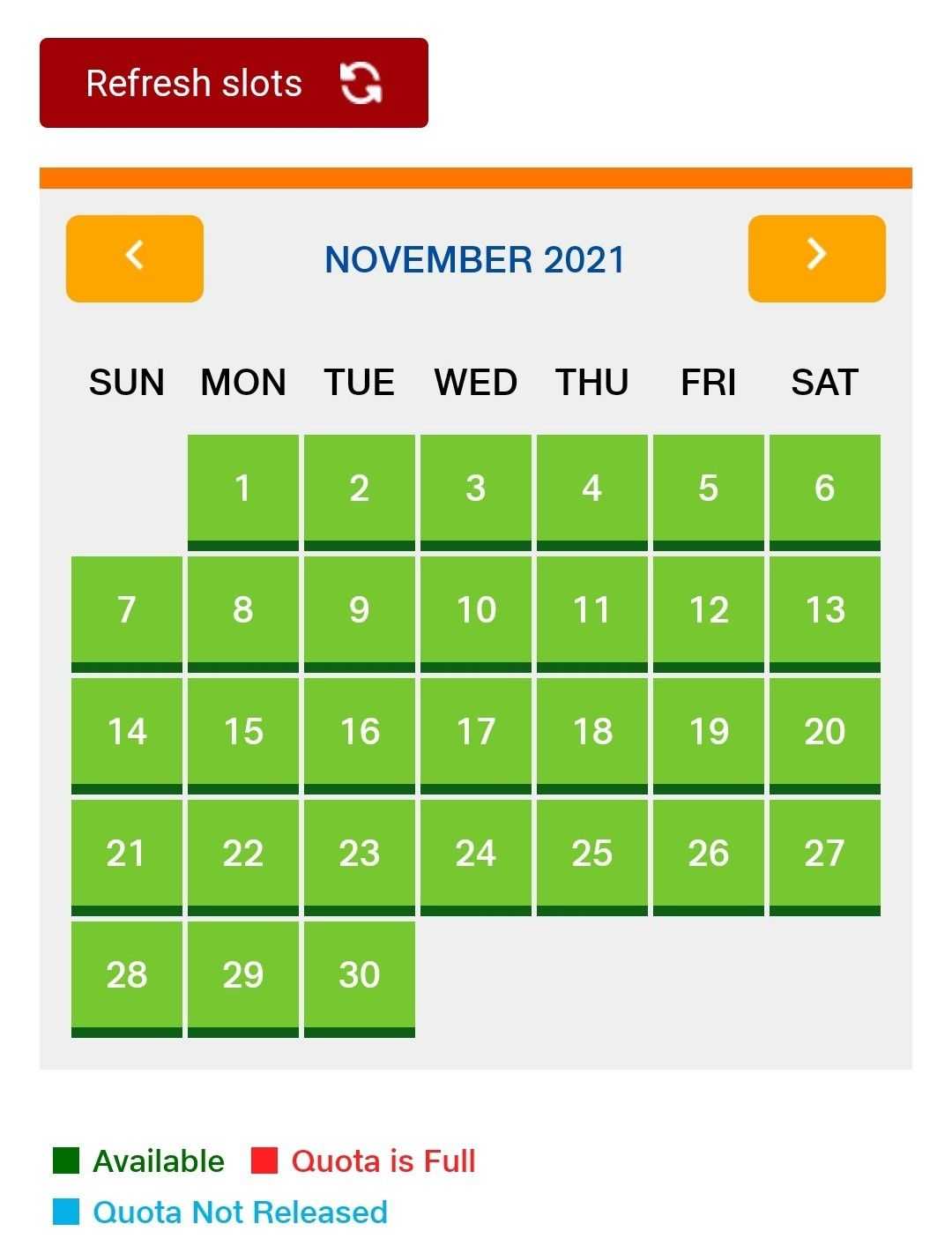
After selecting date, select darshan time slot
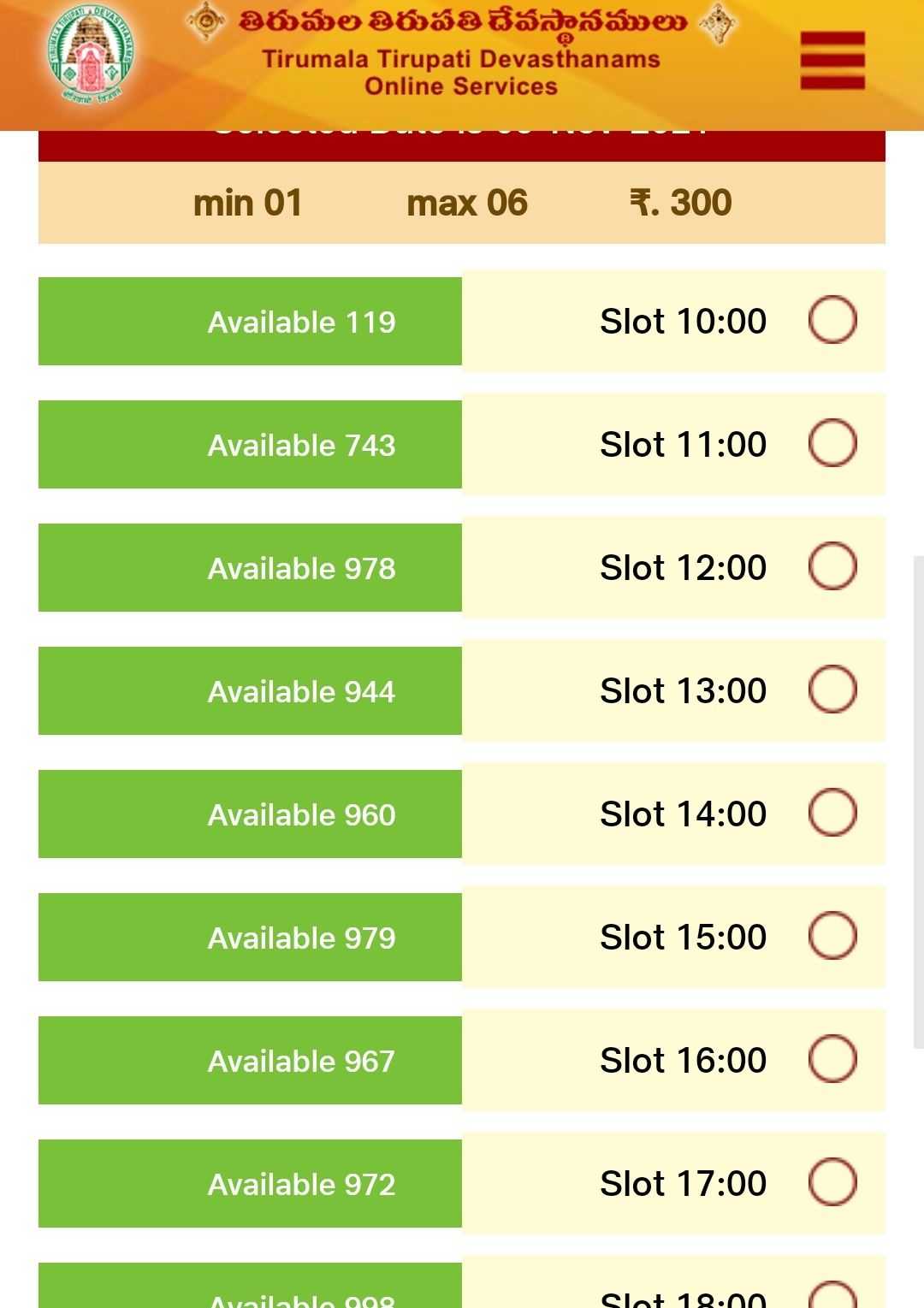
Select number of persons and go to next (Maximum 6 persons in one transaction)
NOTE: Number of additional laddus & Hundi Offerings can be skipped, as both can be done at the Temple
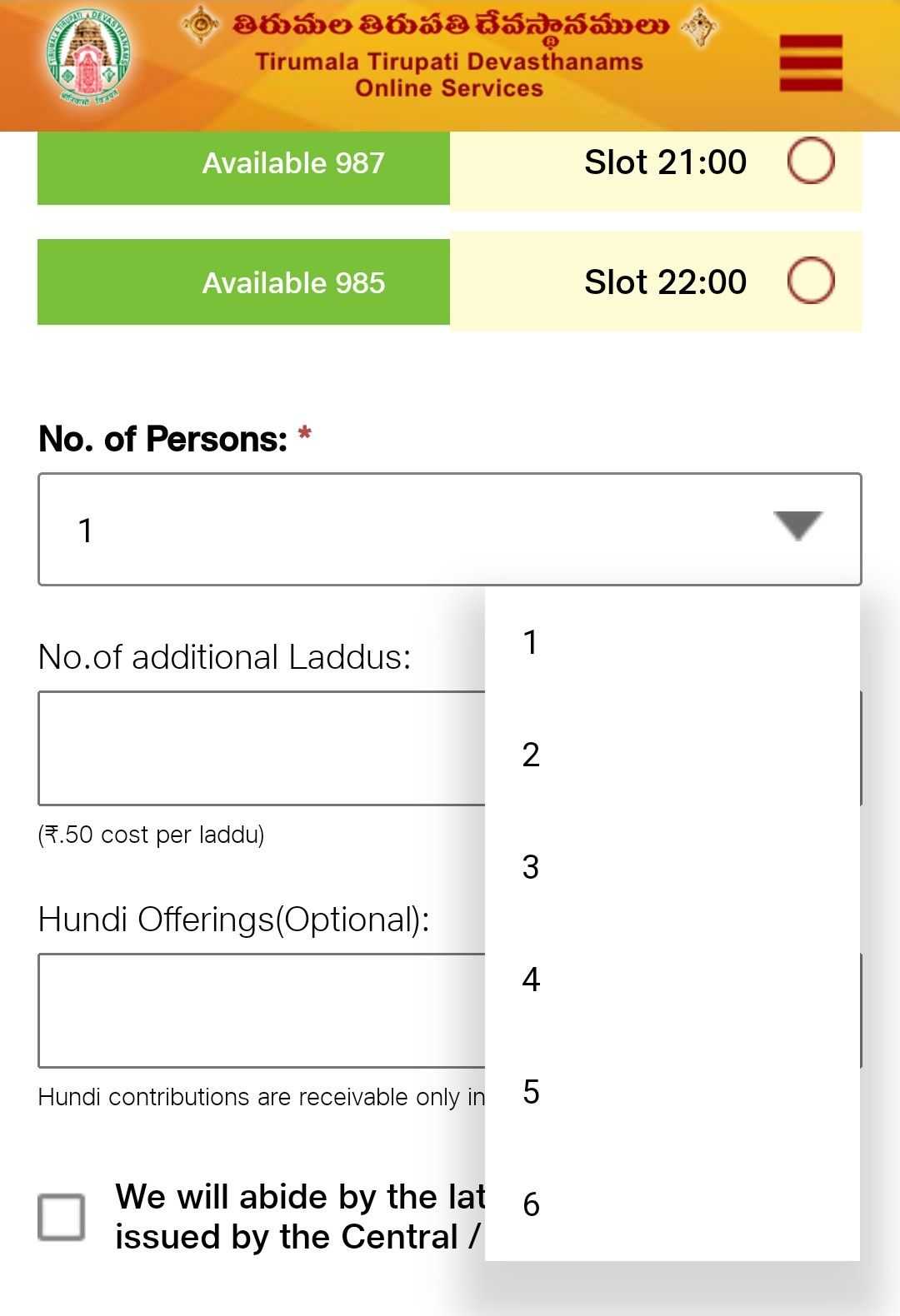
Read Covid norms & other rules. Check the checkbox to give your consent and then click continue
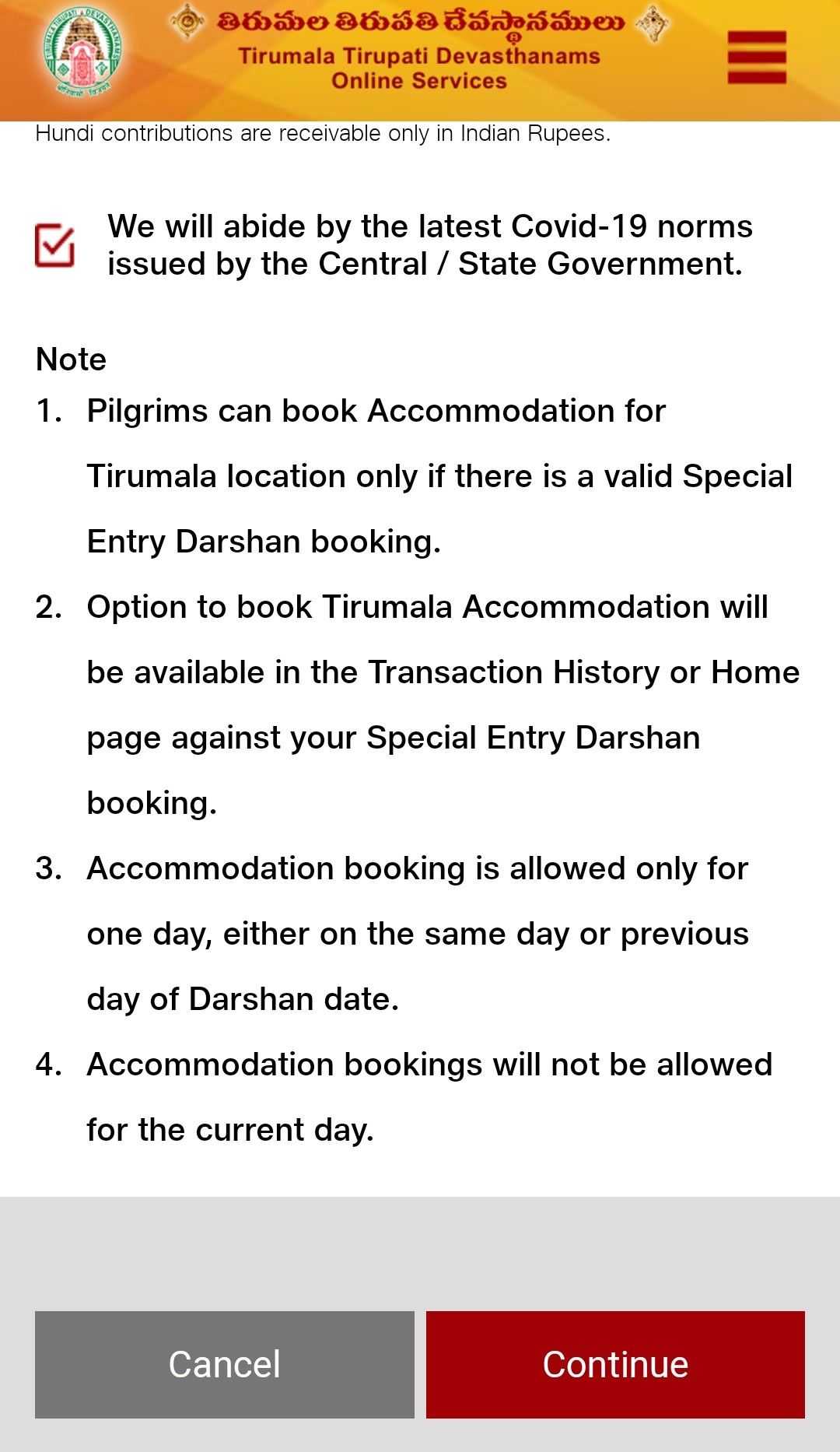
Fill in below details of all the devotees, in the next page.
Name, Age, Gender, Aadhar Number/Voter Card Number (Have all the details handy)
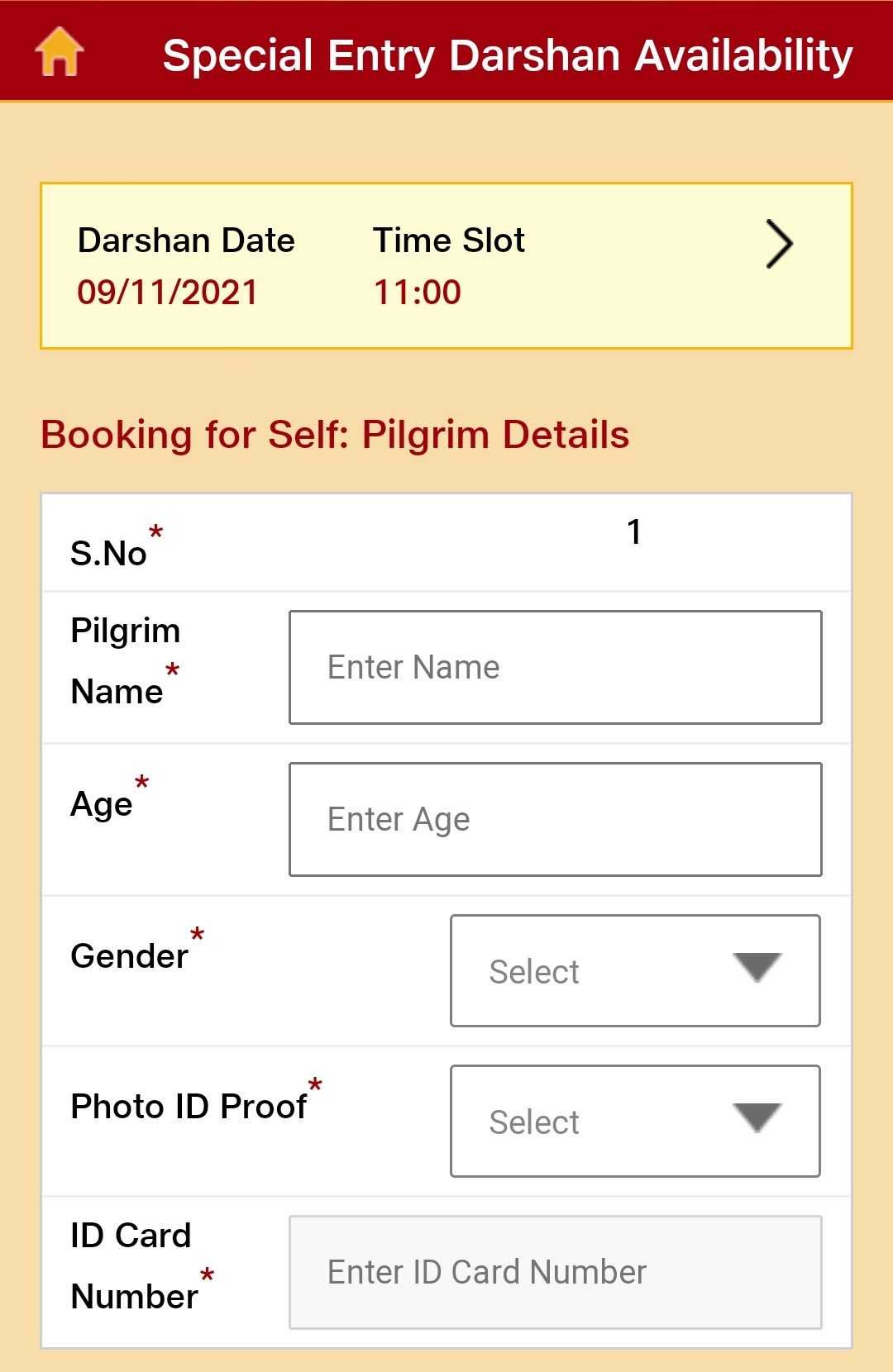
There are 3 ID Cards that can be selected for darshan.
1. Aadhar Card
2. Voter ID
3. Passport
Please note that only 1 darshan can be availed on one ID card in one month
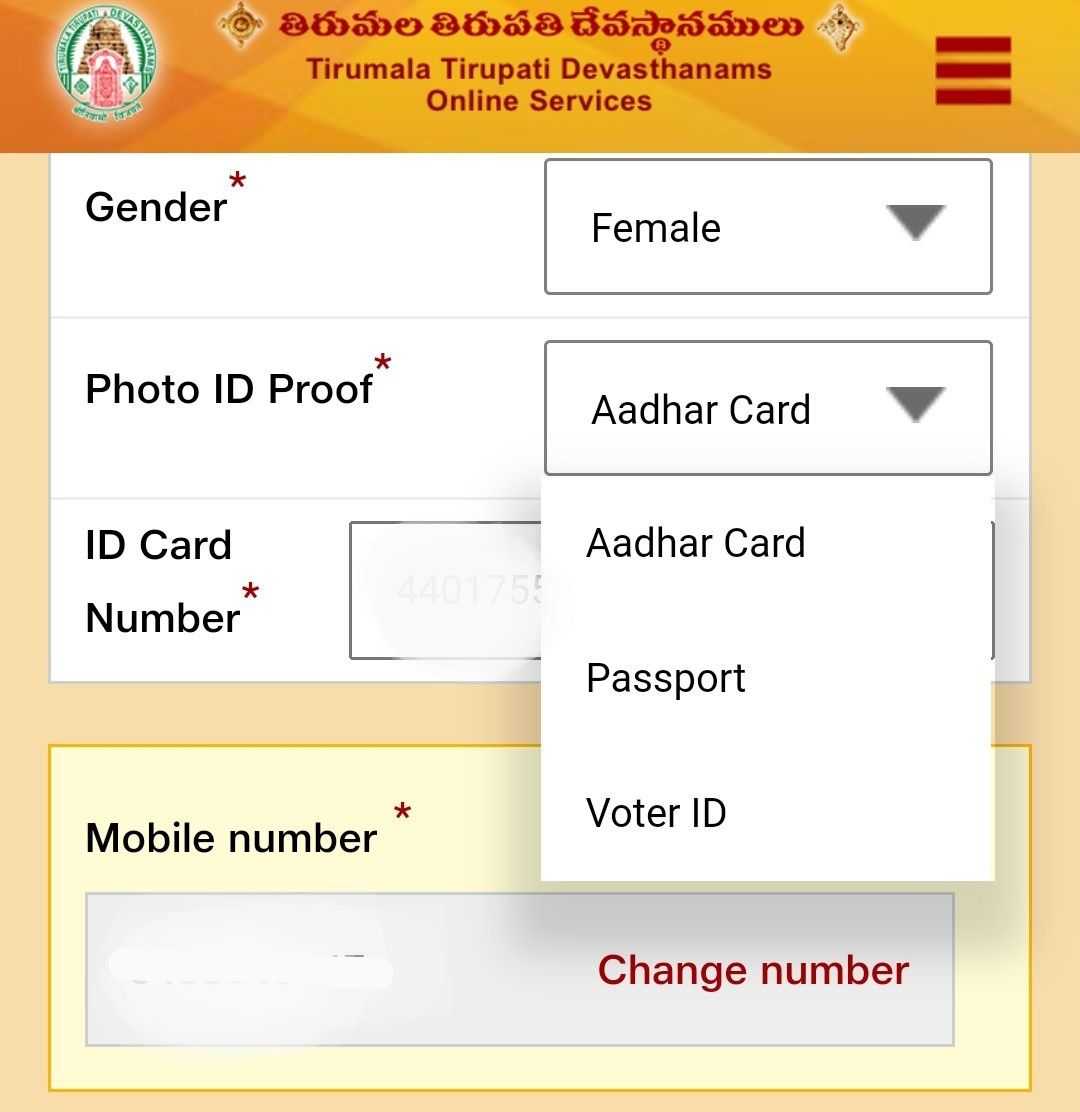
Also please be noted that Passport can be used ad ID card for darshan, only for NRI’s.
Indian residents should only use Aadhar or Voter ID cards.
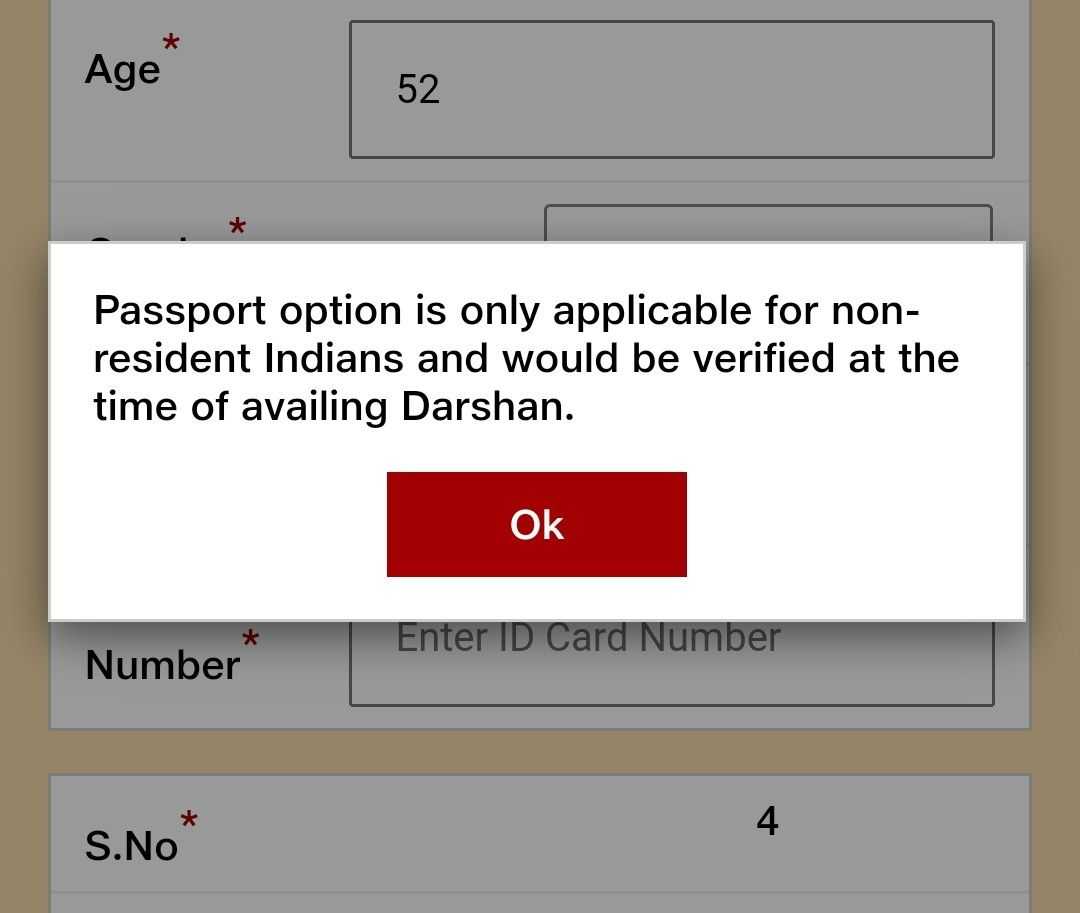
Fill all devotee details and hit next.
Next page will give you preview with darshan & devotee details.
Once all the details are correct, go ahead and click ‘Pay Now’ button (to make payment)
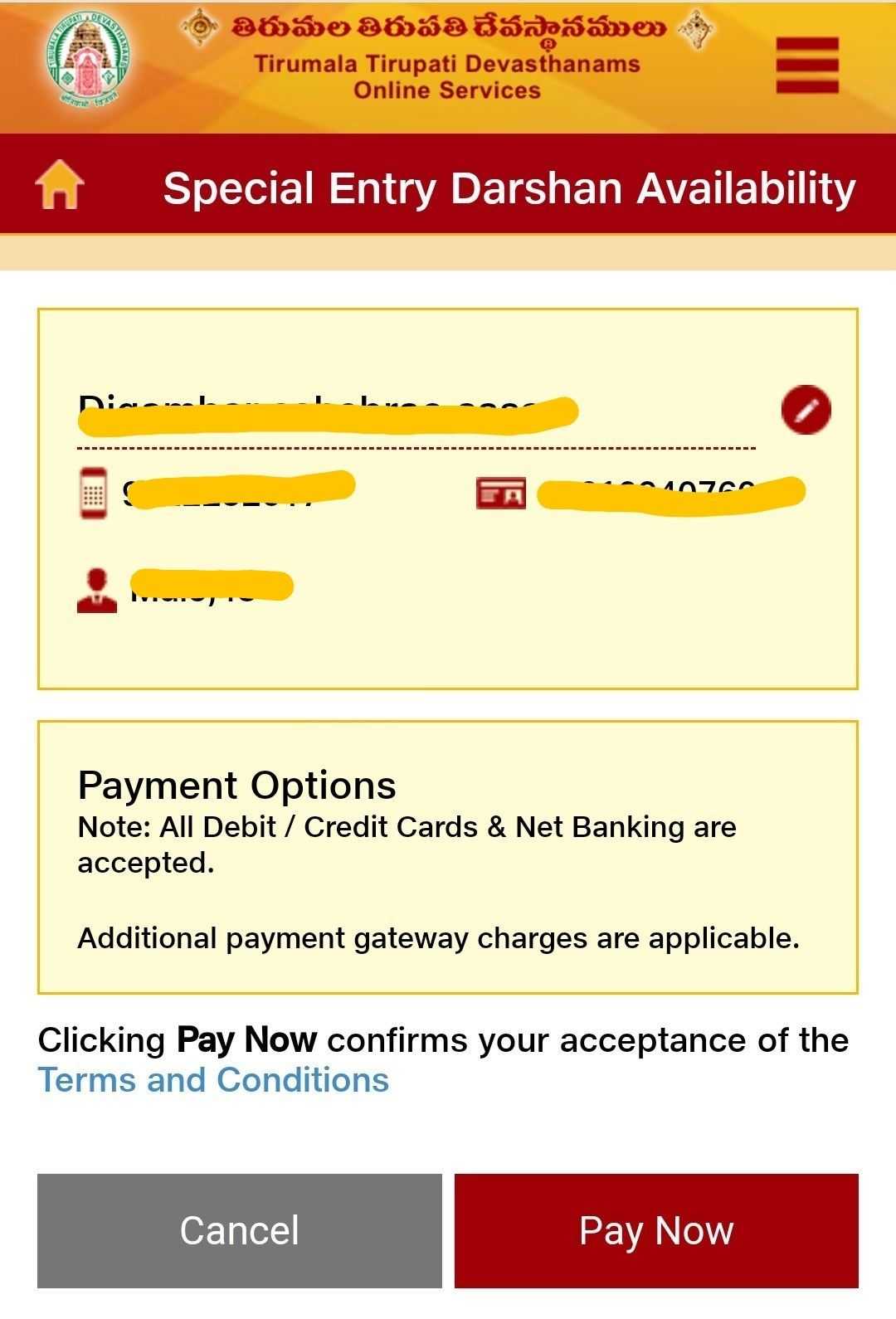
Payment page offers 3 modes of payment, as below
1. Credit/Debit Cards
2. Net Banking (Best while booking from mobile)
3. UPI (Best while booking from laptop/system)
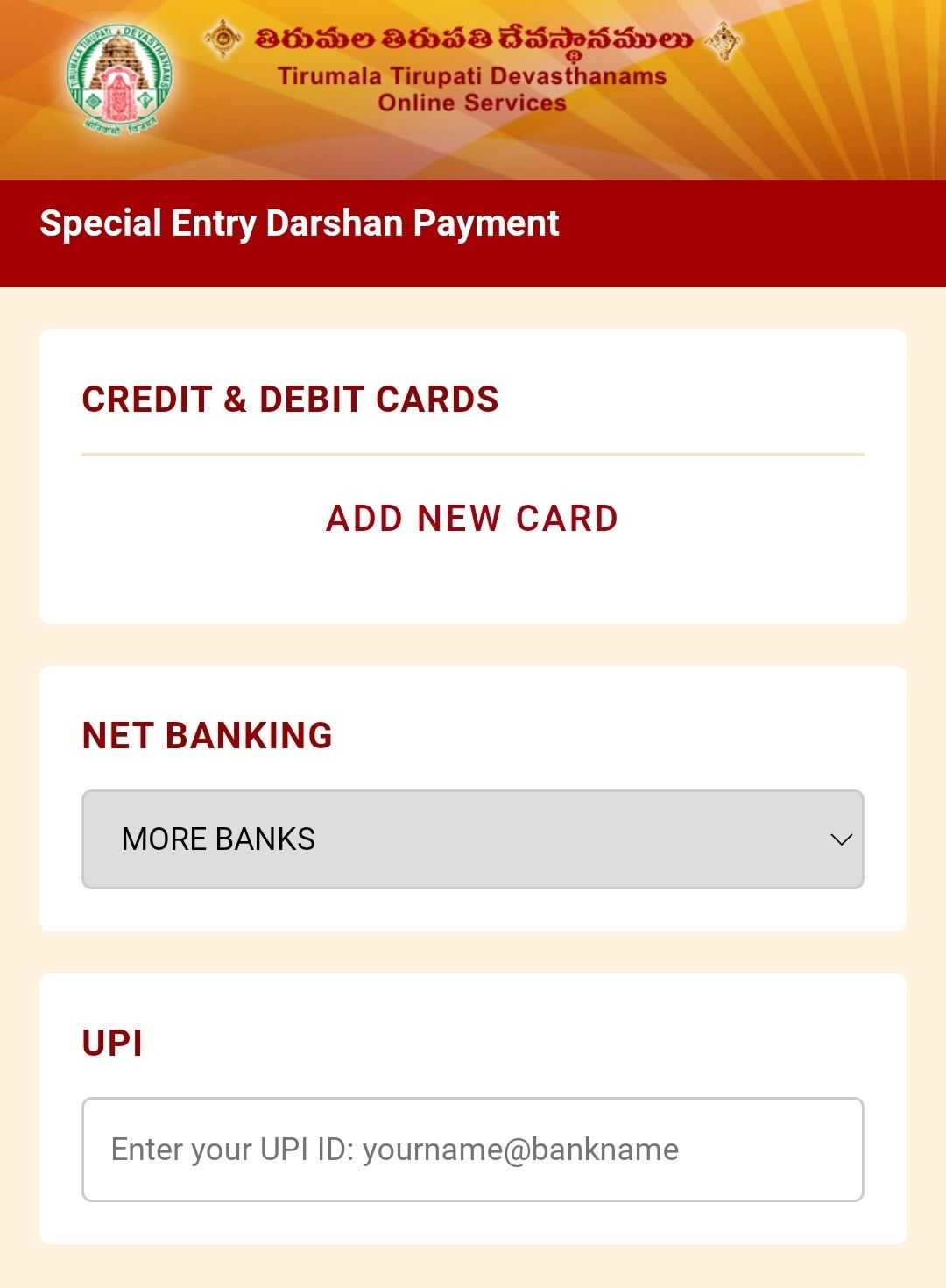
Make the payment. Once the payment is done and successful, you will be redirected to TTD website.
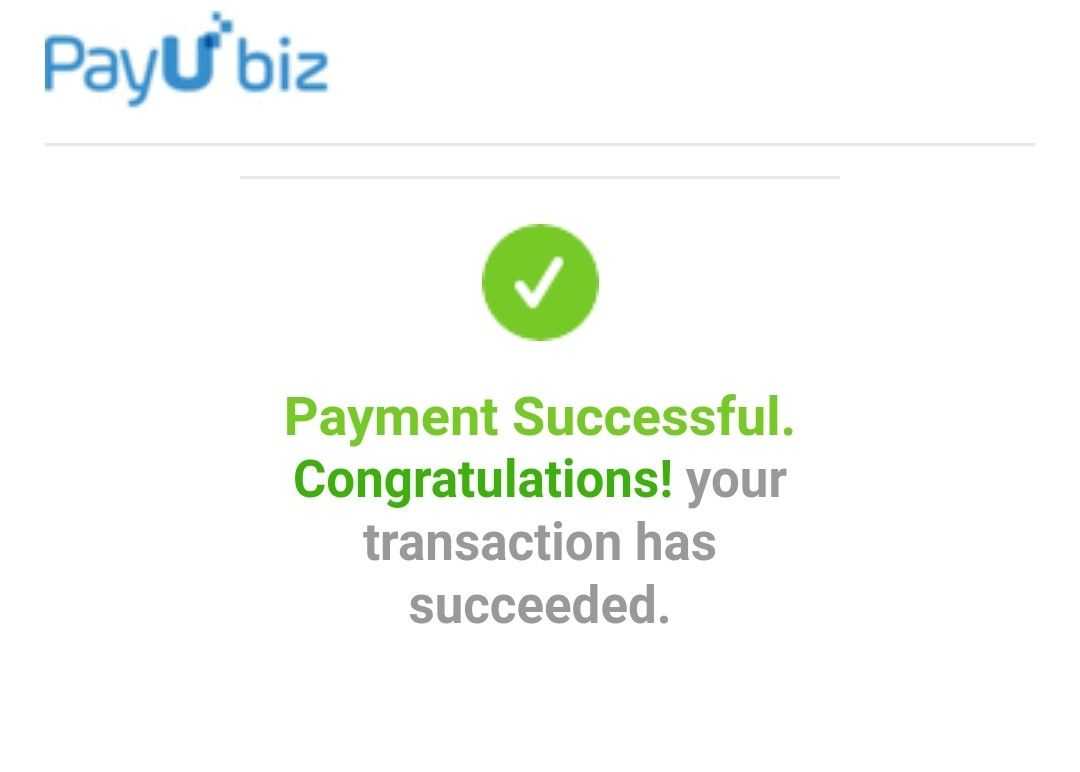
If you get the below error message before making payment, it's more likely that tickets are not available or sold-out for the date you have selected.
In that case, immediately go back and select another date/time slot and continue the process
1. Select a time slot that has more than 100 tickets to get confirmed tickets
2. No need to enter all the details again, as data will be saved
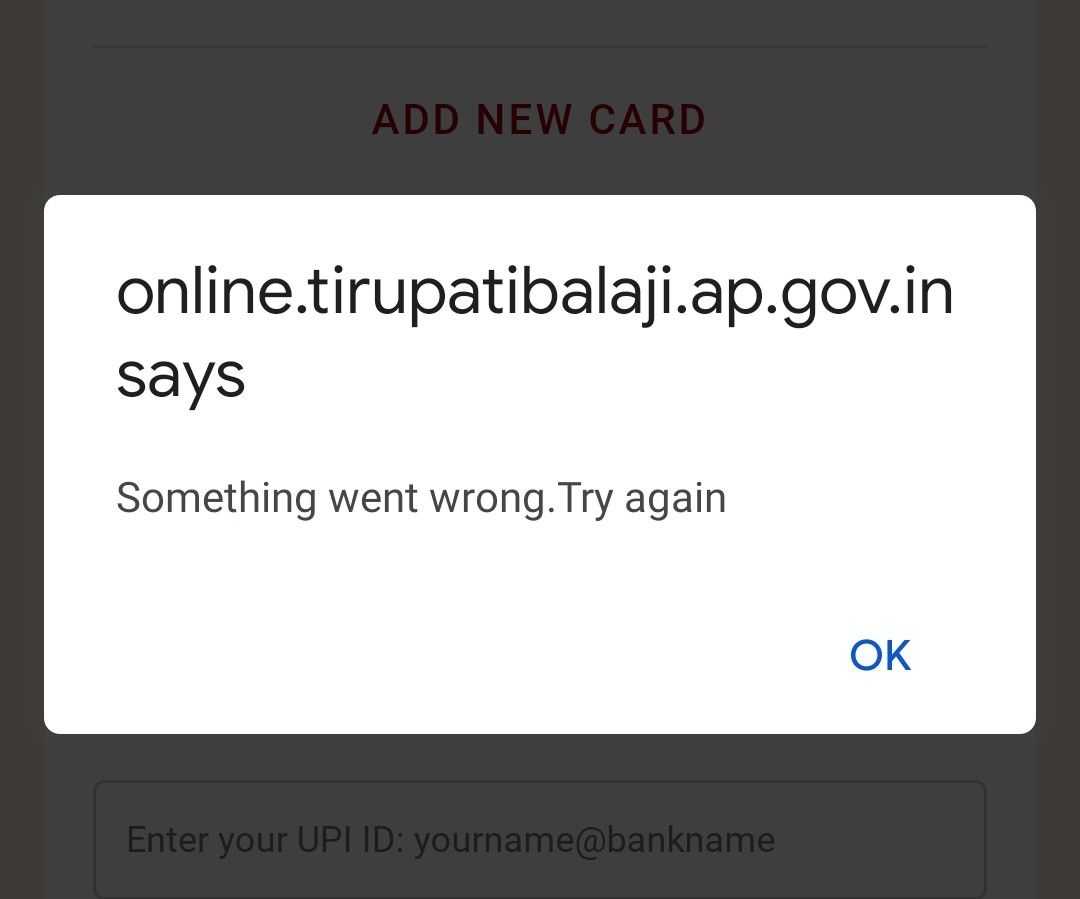
After successful payment, you will be redirected to the TTD page where you will see an option to download the darshan ticket like below.
Click on ‘Download’ and save the darshan ticket on Laptop/System/Mobile.
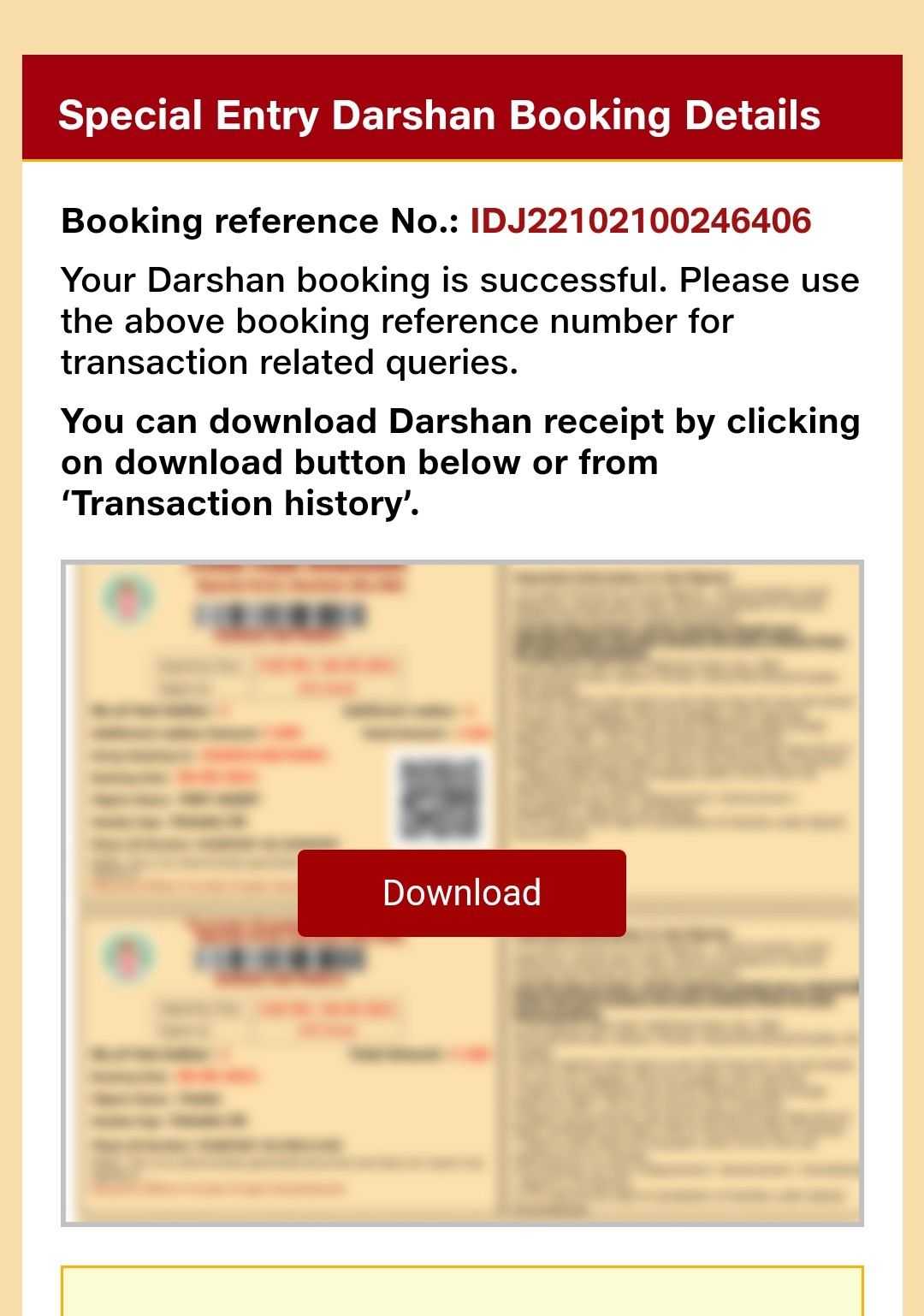
You will have the option to send the ticket to your email also.
Enter your email in the ‘Email ID’ box and click ‘Send to email’
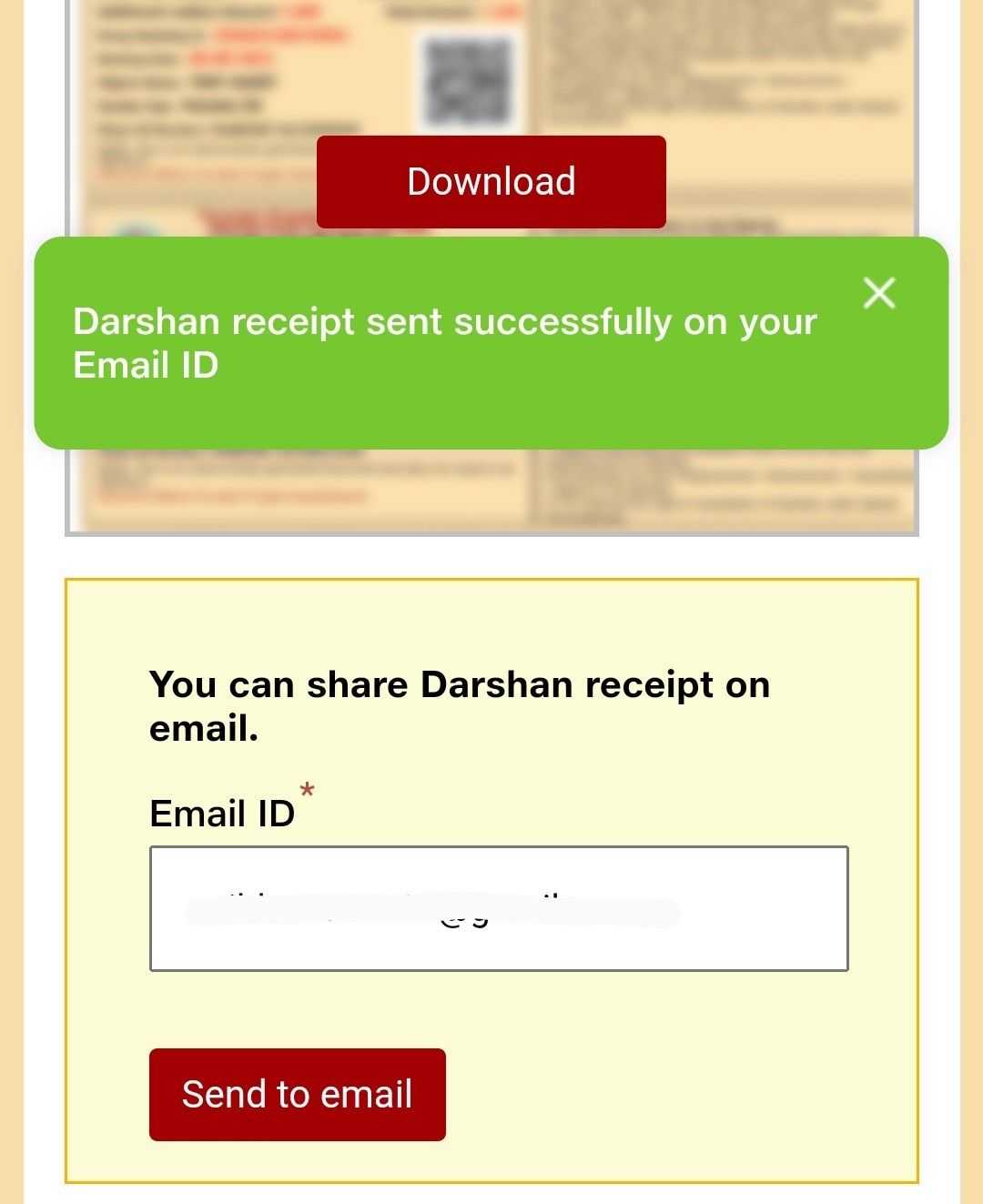
Devotees will also receive SMS on their mobile that will have download link to the darshan ticket
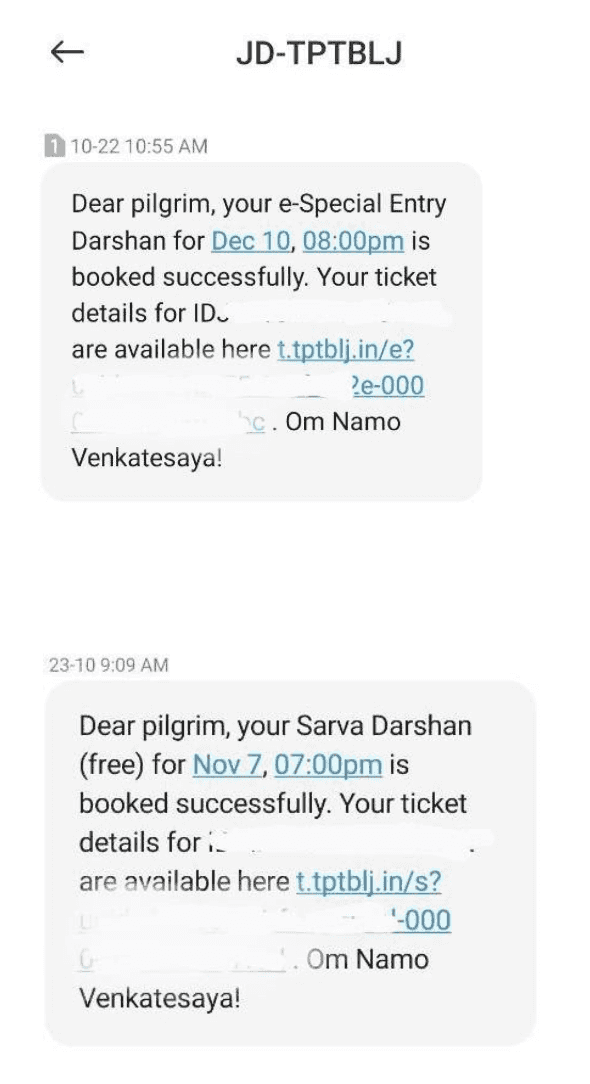
If you miss to download and do not get SMS on mobile, login into below website using the same mobile number used for ticket booking
https://online.tirupatibalaji.ap.gov.in/login
Click on Transaction History
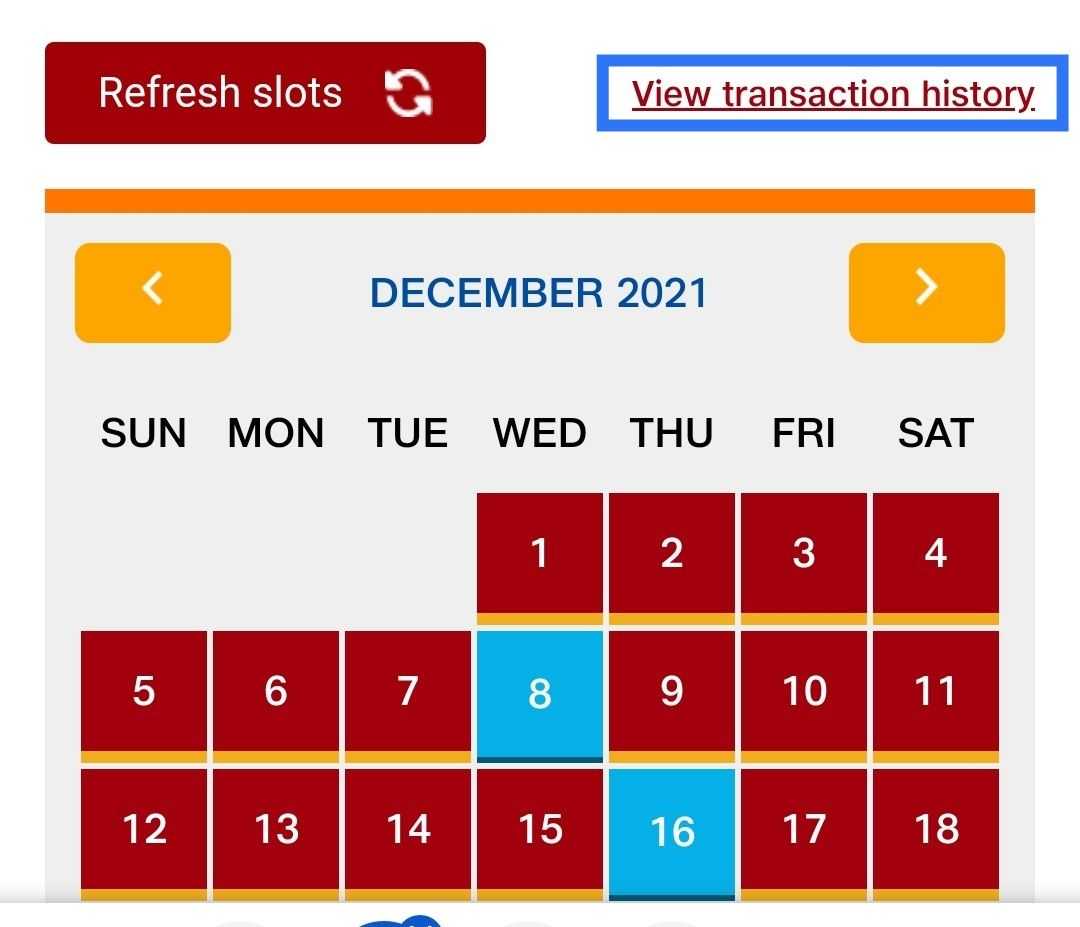
Click on ‘View Receipt’ and download the ticket
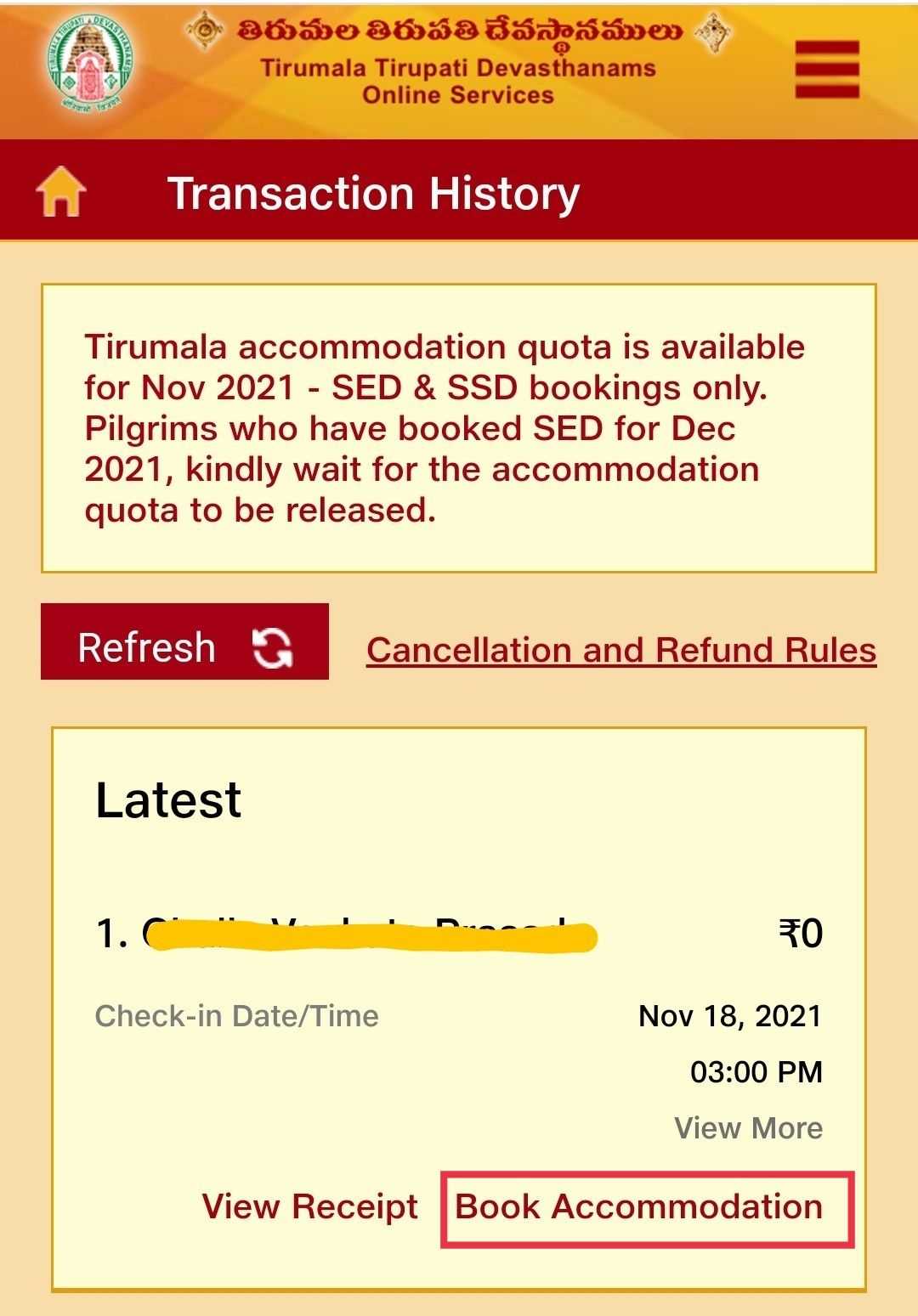
TTD Contacts
In case of any further concerns, you can either dial or write to below TTD contacts
Customer Care:
- 0877 223 3333
- 0877 227 7777
- 1800 425 4141
Feedback: [email protected]
Refunds: [email protected]
How to Book Seva Tickets Online
Please follow the instructions hereDarshan FAQs
Please read the list here© 2023 kshetradarshan